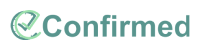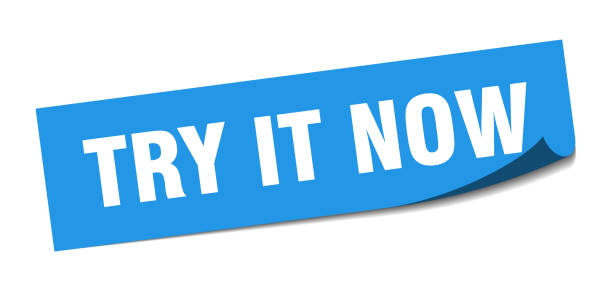Whenever you want to let your colleagues know about an event that you found on LinkedIn, you can invite them personally or through a LinkedIn post or through other social social media. Here’s how:
- Find the event on Linked; then click on the [Share] button. This pops up various options. You can do any one or all of them. For instance,
- you can “Invite” up to 1,000 at a time and also “Send in a message” through LinkedIn to individuals.
- You can “Repost to Feed” to make it visible to everybody who follows you
- You can post it directly to Facebook or X (a.k.a. “Twitter”)
- You can “Copy link” to paste it into emails, other social networks or directly onto your own website.
Here’s what those choices look like on the event after you click [Share]
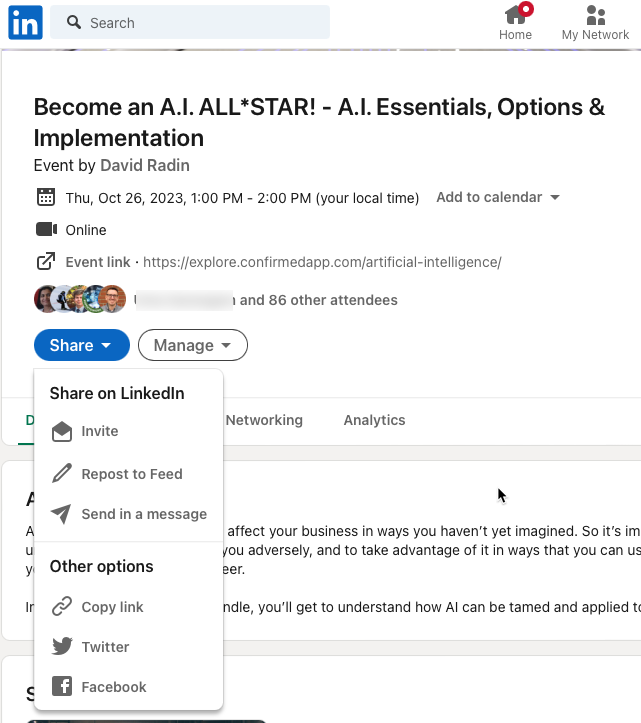
When you’re sharing with a lot of people via “Invite”, you’ll can send to everybody in your first degree LinkedIn network or narrow it by state, company, school or industry. Or you can search to find specific people.
2. Click the check box at the top to include everybody in your filter; or turn them on selectively. Each person you select will show up in the right column and your [Invite x] will show the number of invites (instead of x).

3. Once you determine your list, click [Invite x] to finish. They’ll see the invitation on their notifications and “My Networks” page where they can [Accept].
4. If you haven’t selected all of your first connections, you can do it again for the next batch. Repeat as you see fit.
Use our A.I. ALL*STAR event as a trial. You can find it here.
Try it yourself
Use our A.I. ALL*STAR event as a trial. You can find it here.
For other social networks
The other buttons on that same menu allow you to share to your Facebook Friends or Twitter (“X”) connections. Here’s what it looks like after you click “Twitter”:
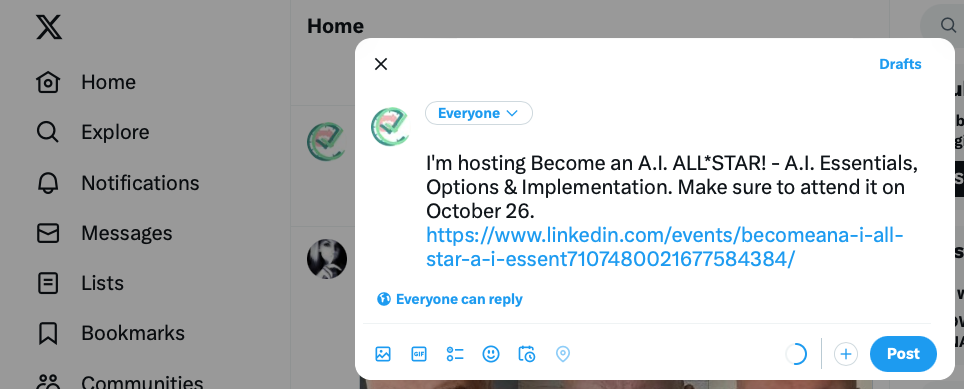
Click [Post] and you’ve tweeted it.